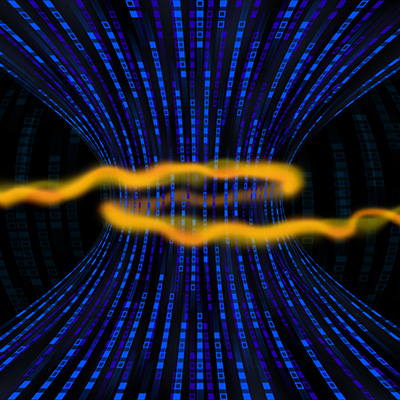Recent Blog Posts
Let?s go over a few strategies that can help. Split Up Your Network Or, in other words, put something called network segmentation into play. Network segmentation is basically a process where you divide up your overarching network into smaller sub-networks, which allows you to devote more of your resources to those sub-networks that have higher demands. This helps to reduce bottlenecks by preventing too many resources from trying to share the same network and allowing you to allocate bandwidth where it is more necessary.
What is an IT Help Desk? An IT help desk is a central hub within an organization that assists employees and customers with their technology-related issues and inquiries. It serves as the primary point of contact for all IT-related support, providing assistance and troubleshooting for hardware, software, network, and other technical problems.
How Accessible is Cybersecurity Training? According to the National Cybersecurity Alliance and Cybsafe in their Annual Cybersecurity Attitudes and Behaviors Report 2022?entitled Oh, Behave! in a very self-aware reference to Austin Powers?not many people have access to cybersecurity training in general. As in, 62% of people don?t have this access. Fortunately, 30% of respondents did have access to training and did actively use it.
Assessing Your Data Backup Needs To kickstart your disaster recovery strategy, it is crucial to assess your data backup needs. This involves identifying the types of data you possess, their importance to your operations, and the frequency at which they change. Conducting a thorough data audit will enable you to prioritize your backup efforts and allocate resources effectively.
Prevent Technology Troubles Outright MSPs manage this seemingly herculean task by preventing technology problems from surfacing in the first place, and it?s all thanks to the skills and expertise that technicians can cultivate through years of experience.